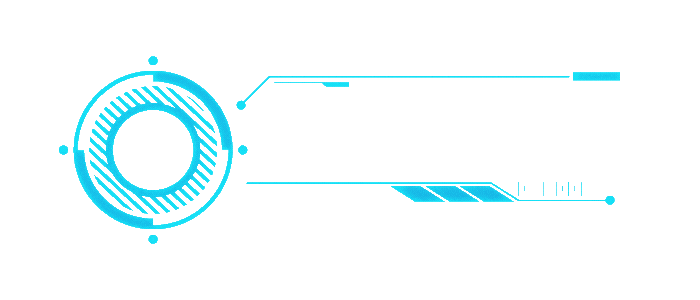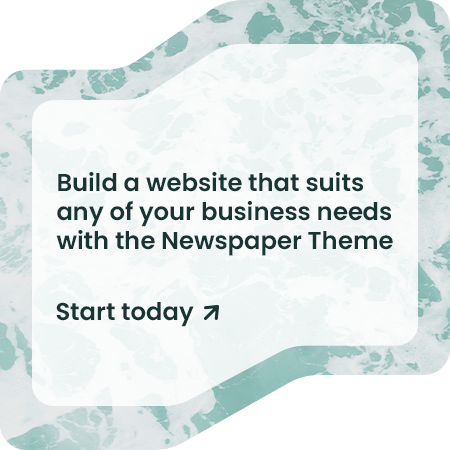In the world of DIY tech projects, few things offer as much functionality, creativity, and customization as building your own smart mirror. By using a Raspberry Pi, you can create a mirror that not only shows your reflection but also displays useful information like the weather, time, news updates, and your calendar. Smart mirrors are perfect for tech-savvy individuals who want to integrate technology into their daily routines without the clutter of extra devices.
In this step-by-step guide, we will cover how to build your very own Raspberry Pi-powered smart mirror. This project is perfect for beginners and experienced DIYers alike, providing a balance between software development, hardware assembly, and design.
Materials and Tools Required
Before we dive into the build process, make sure you have all the necessary materials and tools. You can find most of these items online or at your local hardware store.
- Raspberry Pi: A Raspberry Pi 3 or 4 (with at least 1GB RAM) will work well for this project. You’ll also need a microSD card (16GB or more) to install the operating system.
- Monitor: A small, thin monitor (or an old computer screen) to act as the display behind the mirror.
- One-way Mirror Film: A two-way acrylic mirror or glass coated with one-way mirror film. This will allow you to see both your reflection and the display behind it.
- Wooden Frame: A wooden or metal frame to hold the mirror and display in place. You can build your own or repurpose an existing frame.
- Power Supply: Power cables for the Raspberry Pi and the monitor.
- HDMI Cable: To connect the Raspberry Pi to the monitor.
- USB Keyboard and Mouse: For setting up the Raspberry Pi.
- Software: MagicMirror² software, which we will discuss later.
- Tools: Drill, screws, screwdriver, and possibly a saw for any frame modifications.

Step 1: Set Up the Raspberry Pi
The Raspberry Pi will serve as the “brain” of your smart mirror, driving the display of information. First, we need to install the operating system and software.
- Install Raspbian OS: Download the Raspbian operating system from the official Raspberry Pi website. Flash the OS onto your microSD card using a tool like Balena Etcher. Insert the card into the Raspberry Pi and connect it to a monitor, keyboard, and mouse.
- Connect to Wi-Fi: Once the Raspberry Pi boots up, go through the setup process to connect it to your Wi-Fi network. This is essential for pulling in live updates for your smart mirror (such as weather or calendar events).
- Install MagicMirror²: The MagicMirror² platform is the most popular software for DIY smart mirrors. Open a terminal and use the following commands to install it:
curl -sL https://deb.nodesource.com/setup_10.x | sudo -E bash -
sudo apt install -y nodejs
git clone https://github.com/MichMich/MagicMirror
cd MagicMirror/
npm install
npm start
This will install the MagicMirror software and start displaying a default configuration on the monitor.
Step 2: Build the Mirror
While the software is setting up, you can start building the physical components of your smart mirror.
- Prepare the Monitor: Remove any unnecessary parts like stands or frames that could add bulk to your smart mirror. Secure the monitor inside the frame, leaving the screen exposed.
- Apply the One-Way Mirror Film: If you are using glass, apply the one-way mirror film to the surface. This will make the glass reflective, while still allowing light from the monitor to shine through. If using acrylic, ensure the reflective side faces outward.
- Fit the Screen Behind the Mirror: Carefully place the monitor behind the mirror, ensuring it is centered. You may need to secure it with brackets or a wooden support to keep it in place.
- Assemble the Frame: Once the mirror and monitor are in position, secure the frame around them. Be sure the frame is sturdy enough to support the combined weight.
Step 3: Customize the MagicMirror² Software
Now that the physical mirror is assembled and the Raspberry Pi is running MagicMirror², it’s time to customize the software to display the information you want.
- Configure the Display: MagicMirror² comes with a default configuration that includes a clock, calendar, weather, and news feed. You can customize this by editing the
config.jsfile in the MagicMirror directory. For example, you can add your location for local weather updates or sync your Google Calendar for event reminders.cd MagicMirror/config
nano config.js
- Install Modules: MagicMirror² has a variety of third-party modules that you can install to enhance your mirror’s functionality. Modules include things like live traffic updates, to-do lists, stock prices, and more. Simply search for available modules on the MagicMirror forum and follow the installation instructions.
- Voice Control Integration: For an even more futuristic setup, consider integrating voice control with Amazon Alexa or Google Assistant. There are several MagicMirror modules designed specifically for this purpose, allowing you to control what appears on the screen using voice commands.
Step 4: Final Touches and Testing
Once the software is configured to your liking, it’s time to do some final testing.
- Test the Display: Place your smart mirror in its intended location and power it on. Check to see that all the information is displayed correctly behind the reflective surface. Ensure that the reflection is clear, and the display is easy to read.
- Mounting the Mirror: Depending on the size and weight of your smart mirror, you may want to wall-mount it. Use sturdy brackets to secure the mirror in place. Be sure that power cables are neatly hidden for a clean, professional look.
- Performance Checks: Make sure the Raspberry Pi is running smoothly and that there are no delays or lags in the display. If performance issues arise, try optimizing the software by disabling unused modules or upgrading your Raspberry Pi to a model with more processing power.
Step 5: Enhancing Your Smart Mirror
Once your smart mirror is up and running, there are several ways you can enhance its functionality over time:
- Add Sensors: Motion sensors can turn the mirror on when someone approaches and off when the room is empty, saving power.
- Integrate Home Automation: If you have a smart home setup with platforms like Google Home or Amazon Alexa, you can link your mirror to control smart lights, thermostats, and other devices.
- Create a Touchscreen: For advanced users, you can add a touchscreen overlay to the mirror, allowing you to interact with apps and modules directly on the screen.
A DIY smart mirror is an impressive addition to any home, offering both aesthetic appeal and practical functionality. With its customizable features and future upgrade potential, it’s a great project for anyone looking to dive into home automation or Raspberry Pi development.